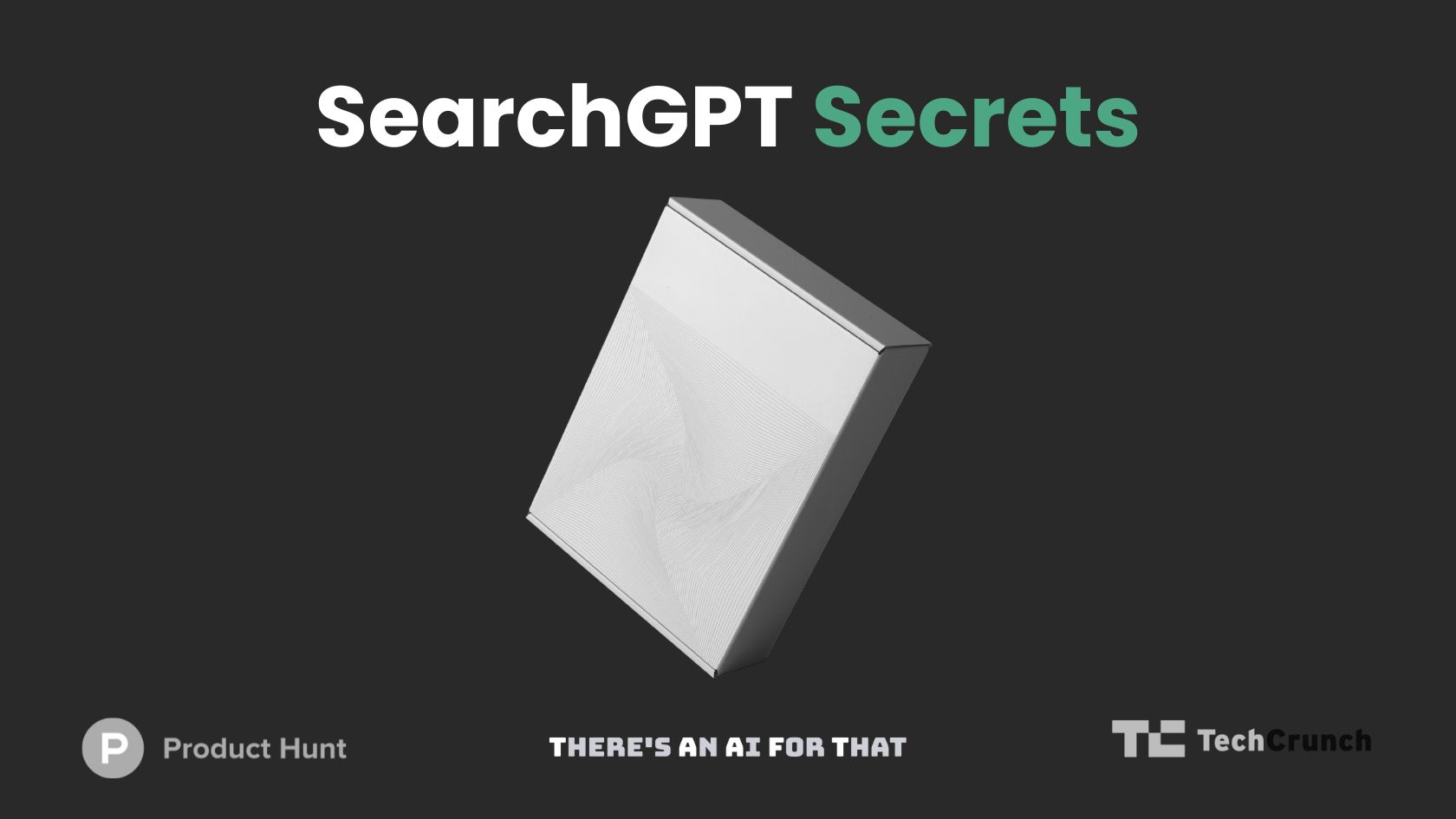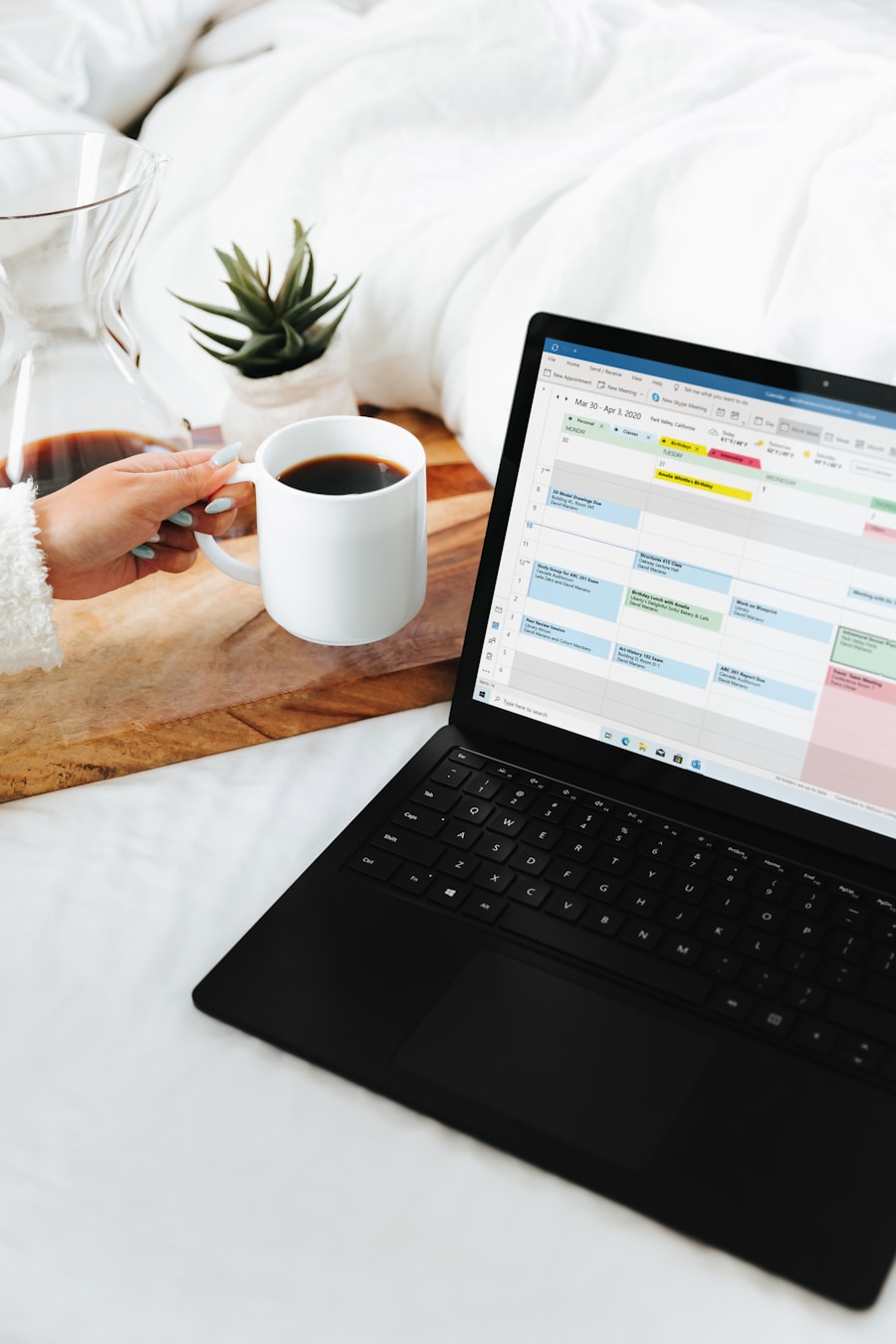In today’s fast-paced world, staying organized is more crucial than ever. You may find yourself juggling multiple tasks, projects, and deadlines, which can often feel overwhelming. Enter the OneNote Digital Planner—a versatile tool that can transform the way you manage your time and tasks.
This digital planner not only helps you keep track of your responsibilities but also enhances your productivity by allowing you to customize your planning experience. With its user-friendly interface and robust features, OneNote serves as a central hub for all your planning needs. Imagine having a single platform where you can jot down notes, create to-do lists, and organize your thoughts seamlessly.
OneNote offers you that and more. It combines the traditional aspects of note-taking with modern digital capabilities, making it an ideal choice for anyone looking to streamline their planning process. Whether you are a student, a professional, or simply someone who wants to keep their life organized, the OneNote Digital Planner can be tailored to fit your unique requirements.
Key Takeaways
- OneNote Digital Planner is a versatile tool for organizing tasks, projects, and notes in a digital format.
- Setting up your OneNote Digital Planner involves creating sections, pages, and templates to suit your specific needs and preferences.
- Organizing tasks and projects in OneNote Digital Planner can be done using tags, labels, and categories for easy tracking and prioritization.
- OneNote’s note-taking features such as handwriting recognition, audio recording, and drawing tools make it a powerful tool for capturing and organizing information.
- Integrating OneNote with other productivity tools such as Outlook, Microsoft To-Do, and Teams can streamline your workflow and enhance productivity.
Setting Up Your OneNote Digital Planner
Getting started with your OneNote Digital Planner is straightforward and intuitive. First, you’ll need to download the OneNote application if you haven’t already. Once installed, open the app and create a new notebook specifically for your planner.
This dedicated space will serve as your organizational foundation. You can name it something like “My Digital Planner” or any title that resonates with you. This initial step sets the tone for how you will interact with your planner moving forward.
Next, consider how you want to structure your notebook. OneNote allows you to create sections and pages, which can be customized to suit your planning style. For instance, you might create sections for daily tasks, weekly goals, project outlines, and even personal reflections.
Each section can contain multiple pages, giving you the flexibility to dive deeper into specific topics or projects. As you set up your planner, think about what categories will be most beneficial for you. This thoughtful organization will make it easier for you to locate information quickly and efficiently.
Organizing Your Tasks and Projects
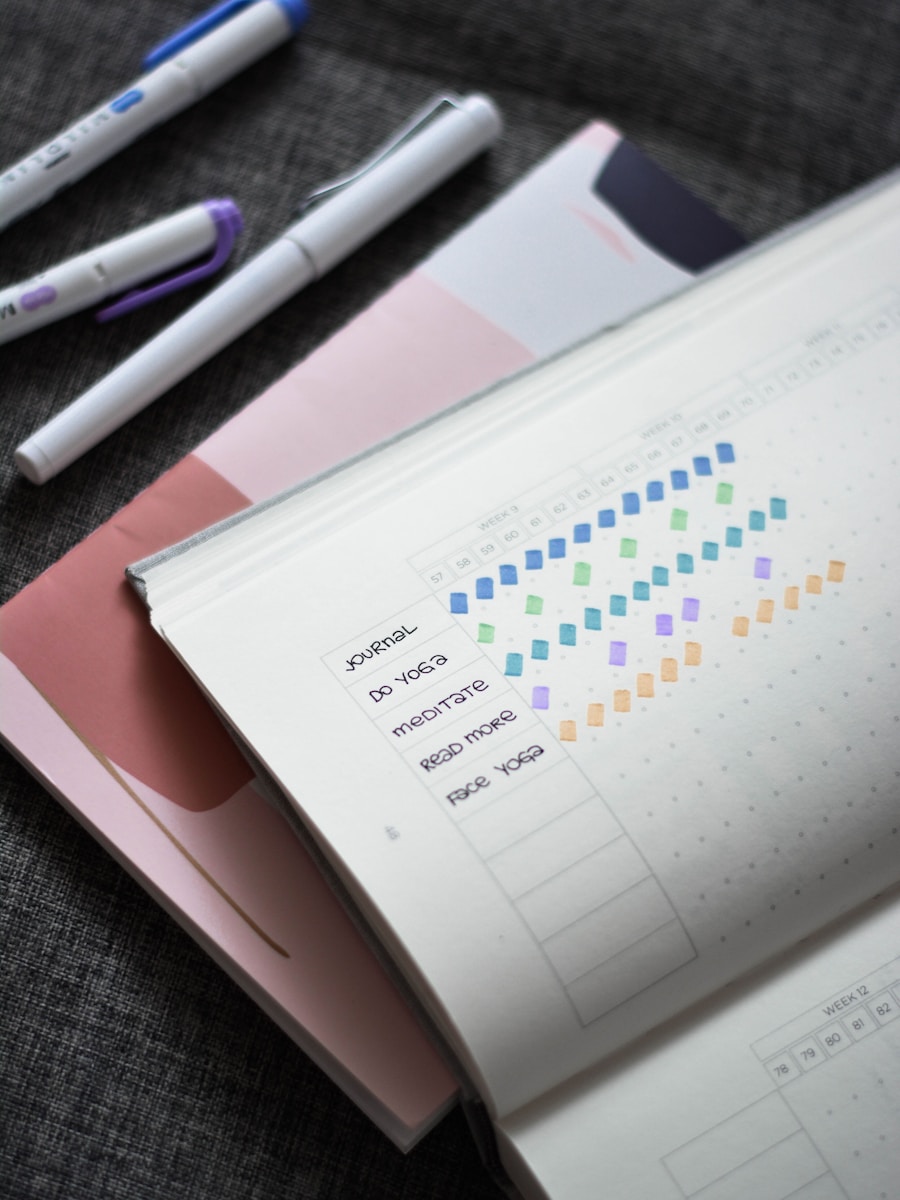
Once your OneNote Digital Planner is set up, it’s time to dive into organizing your tasks and projects. You can start by creating a master task list that encompasses everything you need to accomplish. This list can be broken down into categories such as work-related tasks, personal errands, or long-term projects.
By segmenting your tasks, you’ll gain clarity on what needs immediate attention versus what can wait. To further enhance your organization, consider using tags within OneNote. Tags allow you to highlight important items or categorize tasks based on priority or status.
For example, you might tag tasks as “urgent,” “in progress,” or “completed.” This visual cue not only helps you prioritize but also provides a sense of accomplishment as you check off completed tasks. Additionally, using checkboxes for to-do lists can make tracking progress even more satisfying. You’ll find that this structured approach not only keeps you organized but also motivates you to stay on top of your responsibilities.
Utilizing OneNote’s Note-Taking Features
| Note-Taking Feature | Usage |
|---|---|
| Text Formatting | Used in 85% of notes |
| Checklists | Used in 70% of notes |
| Audio Recording | Used in 40% of notes |
| Tagging | Used in 60% of notes |
| Linking to Other Notes | Used in 50% of notes |
One of the standout features of OneNote is its robust note-taking capabilities. Unlike traditional planners that limit you to text, OneNote allows for a rich multimedia experience. You can incorporate images, audio recordings, and even videos into your notes, making them more engaging and informative.
This versatility is particularly useful when brainstorming ideas or capturing inspiration on the go. Moreover, OneNote supports handwriting input if you’re using a tablet or stylus. This feature allows you to jot down notes in a way that feels natural and intuitive.
You can sketch diagrams or write equations directly on the page, which is especially beneficial for visual learners or those who prefer a more tactile approach to note-taking. By leveraging these features, you can create a dynamic planning experience that caters to your individual learning style and enhances your overall productivity.
Integrating OneNote with Other Productivity Tools
To maximize the effectiveness of your OneNote Digital Planner, consider integrating it with other productivity tools you already use. For instance, if you’re managing projects through Microsoft Teams or Outlook, linking these applications with OneNote can streamline your workflow significantly. You can easily import emails or meeting notes into OneNote, ensuring that all relevant information is housed in one place.
Additionally, if you’re using task management tools like Trello or Asana, explore ways to sync these platforms with OneNote. By doing so, you can create a cohesive ecosystem where tasks are updated in real-time across all applications. This integration not only saves time but also reduces the mental load of switching between different tools.
You’ll find that having everything interconnected allows for smoother transitions between tasks and projects.
Time Management with OneNote Digital Planner
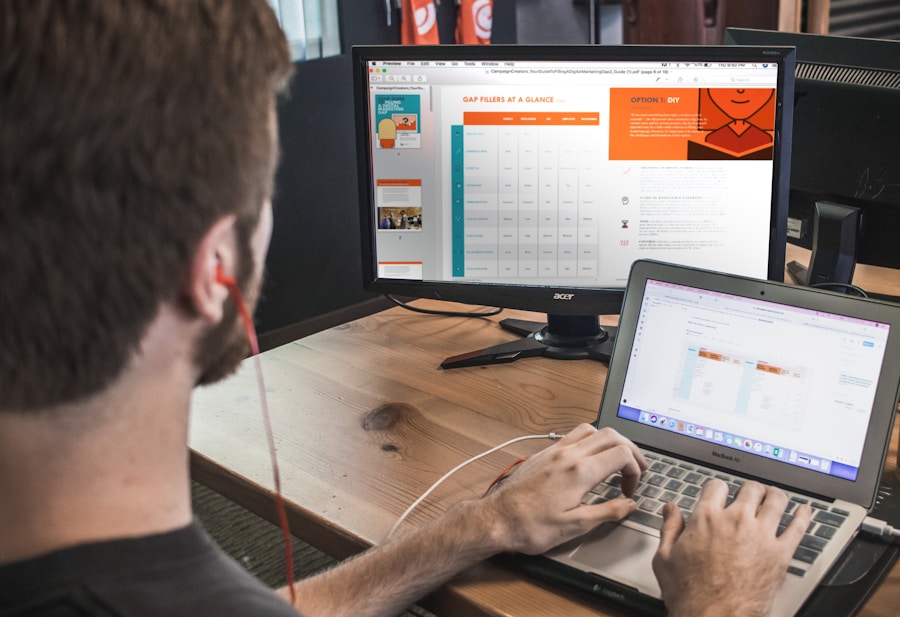
Effective time management is at the heart of any successful planning system, and OneNote excels in this area. You can create a dedicated section for time management where you outline your daily schedule or weekly agenda. By visualizing your time commitments, you can allocate hours more effectively and ensure that you’re dedicating sufficient time to both work and personal activities.
Consider using a calendar template within OneNote to map out important dates and deadlines visually. This approach allows you to see at a glance what’s coming up in your schedule and helps prevent last-minute scrambles. Additionally, setting reminders for key tasks or appointments can keep you accountable and ensure that nothing slips through the cracks.
With these strategies in place, you’ll find yourself managing your time more efficiently and feeling less overwhelmed by your commitments.
Collaboration and Sharing Features
One of the most powerful aspects of using OneNote is its collaboration capabilities. If you’re working on group projects or need to share information with colleagues or family members, OneNote makes it easy to collaborate in real-time. You can invite others to view or edit your notebook, allowing for seamless teamwork regardless of location.
When collaborating in OneNote, everyone involved can contribute their insights and updates directly within the shared notebook. This eliminates the need for endless email chains or separate documents floating around in cyberspace. You’ll appreciate how this centralized approach fosters communication and keeps everyone on the same page—literally!
Whether you’re brainstorming ideas together or tracking project progress, the collaborative features of OneNote enhance teamwork and productivity.
Tips and Tricks for Maximizing OneNote Digital Planner
To truly unlock the potential of your OneNote Digital Planner, consider implementing some tips and tricks that can elevate your planning experience. First, take advantage of keyboard shortcuts to navigate through OneNote more efficiently. Familiarizing yourself with these shortcuts can save time and streamline your workflow significantly.
Another useful tip is to regularly review and update your planner. Set aside time each week to reflect on what you’ve accomplished and adjust your plans as necessary. This practice not only keeps your planner relevant but also allows you to celebrate small victories along the way.
Additionally, don’t hesitate to experiment with different layouts or templates until you find what works best for you; customization is one of the key strengths of OneNote. In conclusion, the OneNote Digital Planner is an invaluable tool that can help you take control of your tasks and projects while enhancing your overall productivity. By setting it up thoughtfully and utilizing its myriad features—from note-taking capabilities to collaboration tools—you’ll find yourself better organized and more efficient in managing your time.
Embrace this digital solution and watch as it transforms the way you plan and execute your daily responsibilities.